Today I will show you how to set up your own blog. If you manage to fully follow my instructions you will surely succeed in doing so! Today setting up a blog might be just fun to you but soon enough it will become your favorite hobby which also allows you to make money. You can use blogging to earn by using affiliate marketing.
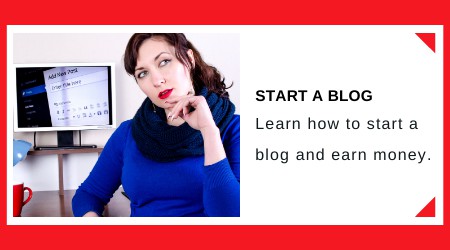
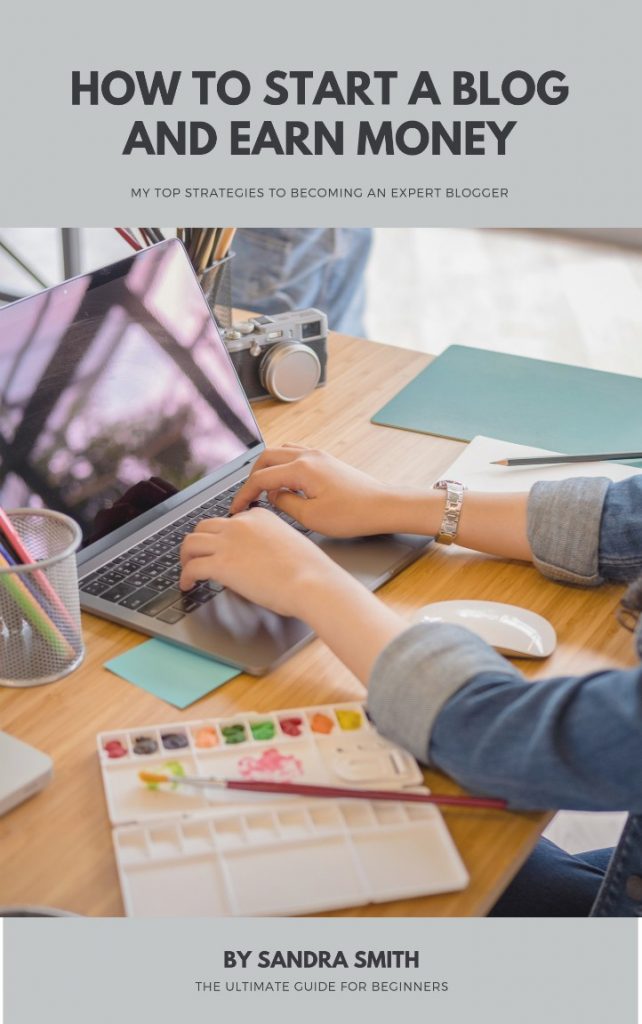

Blogging and affiliate marketing is a job that allows you to earn extra or primary earnings. You also need to know that the results depend on your work, knowledge and motivation. You have to work hard just like you do in your regular job to achieve blogging results.
Read this article: https://bloggerfor.com/what-is-affiliate-marketing/
Check it out here: https://moreniche.com/stats/
Market Health, HealthTrader, MoreNiche, Amazon.com Associates, eBay Partner Network, ClickBank, JVZoo, OfferVault, DealGuardian, Rakuten LinkShare.
- First, use 3 blogging tools that will help you become 100% productive.
- Then start setting up the blog slowly, step by step, from 1 to 14.
- Take the time to work and perform all the steps in one or three days.
1.Choose a host:
Hosting gives us tools that enable us to set up our blog so we all need one. If you’re looking for reliable hosting that offers all of the tools you need to set up a blog I suggest you use a high-quality host as choosing a lower quality one can bring some problems. They usually use weaker servers which means that our blog will be really slow. That can mean that people won’t like to read your blog due to the long loading times. (I personally experienced such problems when using a lower quality host). From experience, I can tell you, that SiteGround tops my list of the best hosts.
2.Choosing a domain:
You can choose any domain you want – choose something that you like to think and talk about. (If you choose a domain which includes your passion you will enjoy setting up your blog). Think a little before choosing a domain name any buying it: Take a sheet of paper and write down the themes you like and then choose the one that is closest to you. Every individual usually has at least three themes they like to talk and write about. Think which theme makes you the happiest and then pick a domain name. You have to find a domain that is somehow connected with the theme you chose and isn’t owned by anyone else. You can then buy the domain while ordering hosting at the chosen provider. Registering a domain name at SiteGround costs 15$ a year.
3.Setting up a blog:
After you register hosting and reserve a domain name you can start setting up your blog. To start you have to log into your control panel. The information to do so is sent to you via the email address you provided and received when you registered the hosting. After logging in look at the WordPress symbol, click on the button Install and follow the steps shown in the video below.
Additional notice: The video is a bit dated so if you are using SiteGround hosting, you have to select in the first window – Choose protocol – https:// – instead of http. (Because SiteGround is offering free SSL/https:// – certificate for your blog.)
4.Writing blog content:
Our blog will remain empty without any content so before we start with the editing we have to write at least one article that focuses on the chosen theme. (It should contain at least 500 words.) First, we have to choose the title of the article which Google keyword planner can assist with. The planner shows most searched keywords in a month which helps us to choose a good theme to focus our article on. More about the fact on how to use the tool Google keyword planner can be found in the video below. The video will show you how to use the Google tool. We can access the tool by writing the keywords ”Google keyword planner” into Google where we have to sign in using our Gmail account.
Warning: I suggest you use the tool to search for keywords that are connected to the theme of your blog. Google is used for more than 3,5 billions of searches every day which means you will surely find certain keywords that somehow connect to the theme of your blog.
5.Basic blog settings:
After setting up a blog we have to set some basic settings. You can learn everything about that by watching the video below. The video will show you how to log into the control panel of our blog and how to set some basic setting that are needed immediately after we start our blog. – (As you can see in the video, sign in to your blog’s control panel by typing: yourdomainname.com/wp-admin. And then type in your password and the username you selected when you uploaded your blog.) You will also learn how to choose an appropriate WordPress theme – at the moment my personal favorites are GeneratePress, Manta and Transference.
6.Visual blog editing:
After setting up a blog taking some time to edit it is also important. We should always visually edit the blog – we can add a logo or a photograph. If you want to learn more about how to do so you can watch my video below. The video shows you how to add a logo to your blog and how to visually edit it. You can easily create a personal logo using the website: https://www.canva.com. You can download a chosen logo in a PNG file, find a button Media in your control panel and follow the steps Media – Add New – Select Files.
7.Installing 15 handy plugins:
After setting up a blog we also have to install certain important plugins. The video shows you which 15 plugins to install. I always suggest that you install them as they can help you with your blog. You have to know that each and every one of them has their own task. Some plugins improve the blog visuals while others ensure a better experience to the blog visitors. Some even speed up your blog and allow it to work in a much smoother manner. Take a look at the video below and install the 15 plugins.
8.Posting articles on our blog:
Now it is finally time to post our first articles. If you chose a blog theme that is close to you, you surely won’t have a hard time writing the articles however if you prefer not to write your own you can order article using the website Fiverr. It is up to you how you want to do it but I suggest that once starting your blog you post at least 10 articles to start with. If you want to improve your blog later on I suggest that you post at least 30 high quality articles. You can take a look at the video below which shows you how to post articles. In the video, I show you how to post the first article on your blog and how to put in a set category. I will also show you how you can check if the article is truly original before you post it.
9.Posting pictures on your blog:
Articles that also include pictures relax me while blogging. It is a fact that everyone loves pictures so I can say they surely spice up the blog. All of the good bloggers add pictures to their articles so why wouldn’t we do it? Articles can be dull and empty so pictures make them stand out more. If the theme of our article is mountain bikes we should include an image of a mountain bike or a nice path as it will attract our readers and make visitors stay on our blog for a longer period of time. More about where you can find such pictures can be found in the video below. The video shows you where I find images for my own blog – PixaBay: (Here you can find free images with all of the needed copyright). And this video shows you how to use the plugin WP smush. All images found on Pixabay can be downloaded to your computer and then added to your blog. You can do so by accessing control panel and clicking on the button Media – Add New – Select files. The process is simple. You can also use similar steps to add videos to your articles. Warning: Before adding pictures to your blog I suggest that you use the website iPiccy which allows you to edit pictures in a simple manner. It allows you to resize the images which I always suggest as they can take too much space on your blog and thus slow it down.
10.Posting an "About us“ page, creating a contact form and designing a menu:
I always suggest to add “About us” page which is used to present you as the blog creator. You can use the “About us” page to present yourself to the visitor and say something about your blog. If we don’t like to share our personal information we can use a set nickname to present ourselves. We can also use the page to write about the blog and explain to the readers what they can expect from it. You must know that while working online it is not important who or what you are but what kind of content you offer to your readers. You can find more about creating an „About us“ page in the video below. The video shows you how to create an “About us” page as well as how to create menus and a contact form. To create the latter we will use the plugin Contact form 7.
11.Using and setting up plugins:
By installing plugins we can improve out blog and ensure better user experience for our visitors. The platform WordPress offers thousands of free plugins which we can find, download and install via the control panel and the button “Plugins” – “Add new.” We can install any plugin that we like if we think it can improve our blog. With the help of my videos, we installed 16 plugins which I personally suggest and always use on my blogs. The video below shows you how to use all of those plugins. The video shows you how to use the following plugins: Cool image share, DW reactions, Favicon by real favicon generator, Inline Tweet sharer, Q2W3 fixed widget, Recent posts widget with thumbnails, Social warfare and Table press.
12.Basic settings of three plugins:
The video guide shows you how to set the basic settings of the plugin Wp fastest cache which makes your blog work in a faster and more efficient manner. Next we will take a look at the basic setting of the Google Analytics for WordPress plugin which makes sure we can track the basic statistics of our blog visitors. Then we will set the basic settings of the plugin Yet another stars rating which is the plugin worth adding to our blog. More about the basic settings about these plugins can be found in the following video. We will take a look of the plugin basics: Wp fastest cache, Google Analytics for WordPress and the plugin Yet another stars rating.
13.Using and setting up the plugin Yoast SEO:
This plugin is one of the most important as it optimizes out blog. It helps to bring in free visitors using the browsers Google, Bing and Yahoo. Yoast SEO helps us with the articles so they are optimized and have a bigger chance of attracting visitors using web browsers. Using the plugin Yoast SEO is simple as it automatically gives us tips on the positive and negative things on our blog. Setting up this plugin requires some advanced knowledge. The video below shows and teaches you how to use the plugin. I will show you how to successfully set up the plugin Yoast SEO and how to use it. Warning: Setting up the plugin will be really simple if you follow the steps provided.
14.Adding our blog to the browser Google:
Using the plugin Yoast SEO and the tool Google webmaster we can make sure our blog shows up in the Google search results. That is a thing we have to do as Google represents the engine which most of the people use. It features more than 3,5 billions of searches every day so it can surely bring visitors to our blog. Follow the steps from the video below. The video shows us using the plugin Yoast SEO. Using the tool Google webmaster we will also create a “sitemap”. In the end we will add the website to the Google search engine. Following the steps allows our blog to show in the search results in less than 24 hours.
Warning: If you followed all of the fifteen steps I listed in this article you probably set up your own blog by now. Such knowledge is priceless which you may not know yet but if you persist and follow my newsletter you will sure realize that. At that point you will finally be satisfied with your work. I set up my first blog purely as a joke but now it became my hobby which also brings nice revenue. More about what followed the fifteen steps and started to bring in good revenue will be revealed in the next weeks through my email newsletter. If you want to follow my work subscribe and learn even more.
Additional notice: Second procedure (from 3:45 on) in the video is no longer in use since 2019. When we are setting up a blog, we no longer have to use procedure “Submit url to Google”.